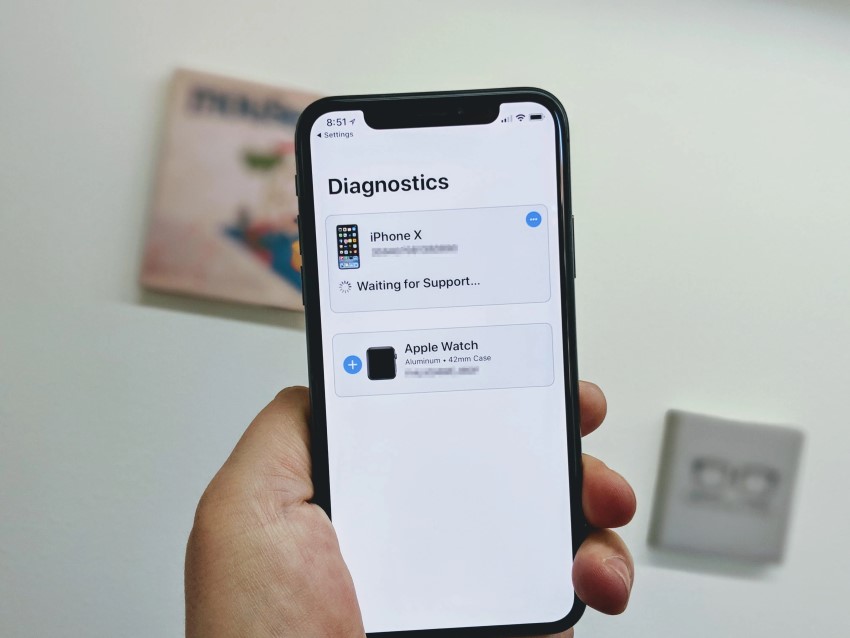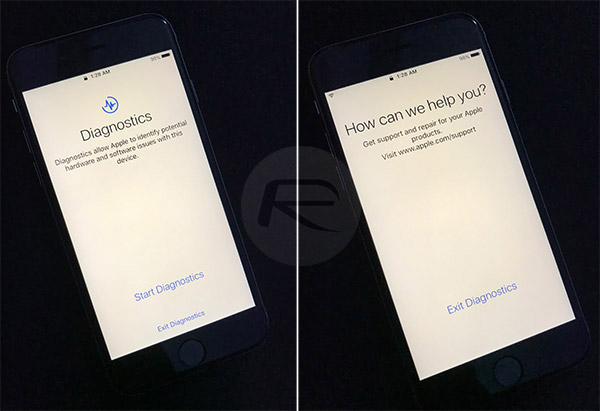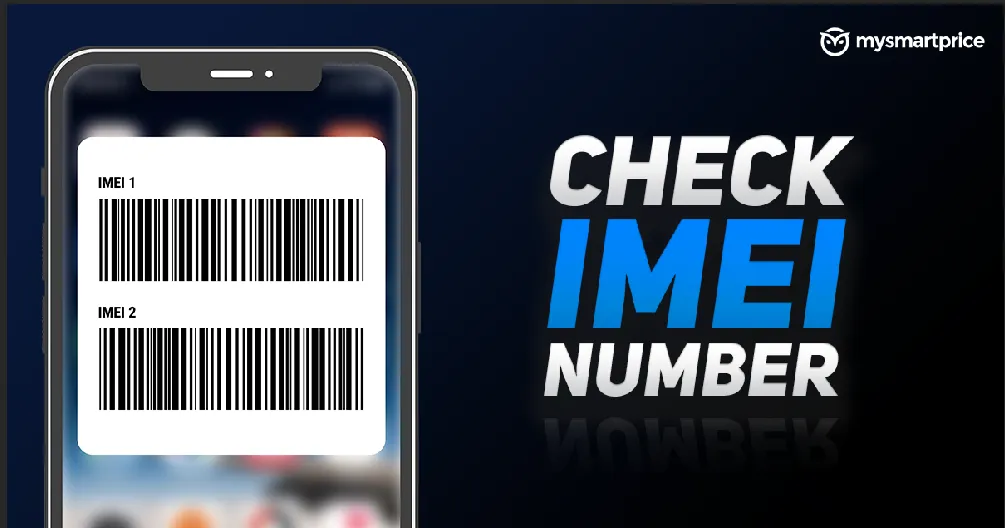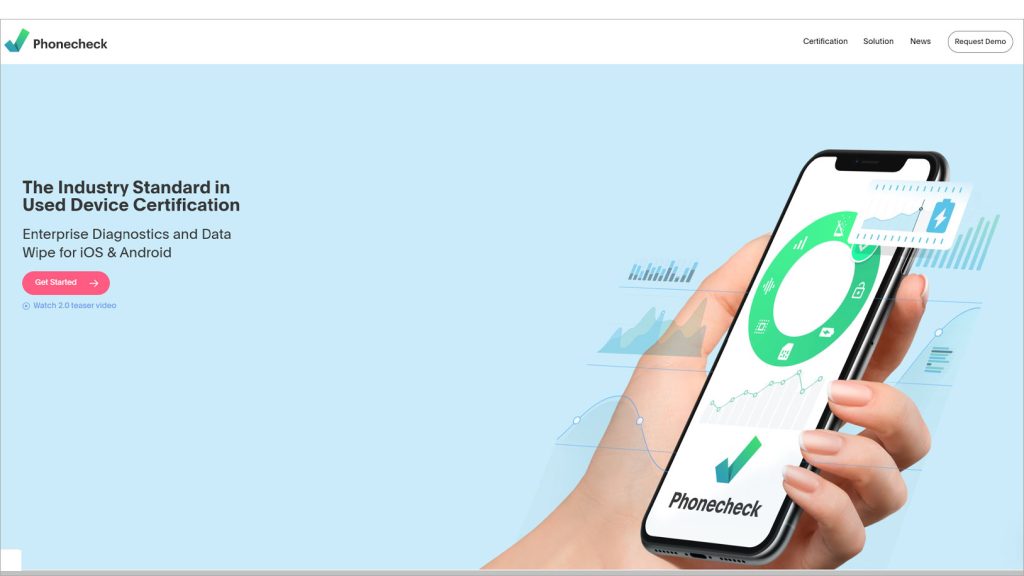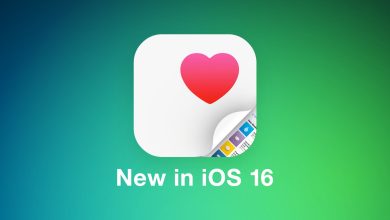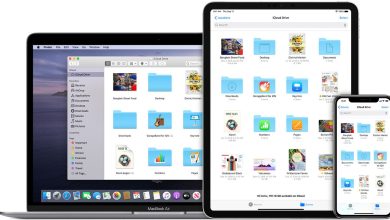Currently, iPhone is the technology company used by most technology followers in the world. Although it possesses a lot of outstanding features, sometimes it also appears some problems that affect the functionality and user experience. So Apple has provided users with a self-repair tool called Diagnostic Mode. This tool runs several tests on both the hardware and software of your iPhone and resolves any Sim Card tray, speaker, or screen-related issues. In this guide, we will provide several ways to Run an iPhone Diagnostic for you.
Contents
Why need to Run an iPhone Diagnostic test?
Running diagnostic tests on iPhones is important for creating trust and transparency between buyers and sellers. With no potential defects, a phone can be bought and sold with confidence.
Buy or sell an iPhone
As an iPhone reseller, it’s important to run actual diagnostic tests to make sure the devices you buy and sell are running optimally. Diagnostic reports can help you make the necessary repairs, give you the best price, and give your customers peace of mind with certified equipment in good working order. Doing this before buying or selling an iPhone will strengthen the relationship between buyer and seller.
With diagnostic testing, you can identify what’s wrong with your phone so you can fix it, or let your customers know about the problem so they can buy with peace of mind. The check can also reveal whether there is any sensitive personal information left on the phone that needs to be wiped out for security reasons.
Know the value of your phone
An iPhone diagnostic scan will give you a complete picture of your device’s status. This means you can price it in a way that creates optimal value. By always keeping an eye on your phone’s condition, you can keep it in good condition for later resale value.
Some ways to Run an iPhone Diagnostic
Put iPhone in Diagnostics Mode
Diagnostic Mode is a built-in testing tool that allows Apple to detect problems without contacting the Apple Support team directly to find the problem on your iPhone. Before you put your iPhone into Diagnostic Mode, you need a USB cable and a power adapter. Then follow the steps below:
- Step 1: First of all, turn off your iPhone by pressing the Volume button and the Power button simultaneously until the “Power off slider” appears on the screen.
- Step 2: In order to switch off your iPhone, slide the slider. Wait for about 30 seconds then press both “Volume” buttons and connect your iPhone to the power adapter.
- Step 3: Release the “Volume” buttons when you see the “Apple” logo. Next, a message appears that says “Diagnostics allows Apple to identify potential hardware and software problems with this device“.
- Step 4: Click on “Start Diagnosis”. You will then see the Apple logo on your screen and with this, Apple will scan through your device and detect all hardware and software problems on your iPhone and notify you.
Once the diagnosis is complete, your iPhone should work properly if it’s a software bug. If it’s a hardware issue that can’t be resolved, you’ll need to contact Apple Support.
Customer Service
Many iPhone owners choose to start with Apple when they have issues with their devices because it has a skilled technical support staff available to its clients. The steps below can be used to contact an Apple technician for device support:
Call Apple support or visit the Genius Bar at an Apple store by making a reservation for a time online or by phone. In some cases, access to the Genius Bar is required. For example, if you have iOS 10, you’ll have to get on-site help to go todiagnos.apple.com.
- Type diagnostics:// into Safari on your iPhone.
- Enter the service number you received from a service technician in the appropriate box on your iPhone.
- If running a diagnostic check raises problems, you can either solve them yourself (if they’re simple) or send the phone in for repair.
Remote Testing
You can also use your iPhone to perform a cellular test remotely. It’s a great option for someone looking to buy an iPhone because you don’t even need the phone itself to do so. All you need is your device’s IMEI number, which stands for International Mobile Equipment Identity and is basically your phone’s social security number. Each IMEI is a unique 15-digit number that allows smartphones to connect to mobile phone networks and can reveal the entire history of the device, including whether it has been stolen or refurbished.
Diagnostic testing app
Another way to find out about your device’s health is to run a test third-party phone app. You have a number of choices, some of which can include features for insurance, exchange, and repair shop location. These diagnostic applications can scan your device to determine what needs fixing or send you on the correct path to discover a fix instead of depending on guessing to determine what’s wrong with your phone.
Diagnostics Software
This is an ideal choice for companies that buy and sell used iPhones that need to test in bulk. You can use a quick and simple diagnostic program like PhoneCheck instead of sending a customer support request to Apple or entering long numbers with a remote check. This program will scan your phone for dozens of test points, including iPhone hardware testing, signal strength testing (for WiFi, Bluetooth, and cellular signals), microphone functionality, and signal strength speaker power, among other things. The check-in process is pretty quick and takes less than 2 minutes to complete.
Conclusion
Those are the 5 most common ways to run an iPhone diagnostic that we have just shared with you. The bottom line is that you shouldn’t buy or sell a used iPhone without a Phonecheck Certified History Report. Hopefully with these ways, you can know the status of your iPhone to make the right decision.
Read more:
Conclusion: So above is the Top 5 Quick Ways to Run An iPhone Diagnostic article. Hopefully with this article you can help you in life, always follow and read our good articles on the website: Doshared.com